Coupons are a great way to offer discounts and rewards to your customers, and can help promote sales in your store.
If you want to use coupons, you must first enable them. Go to: E-COMMERCE > Settings > General and check the checkbox to enable the use of coupons. Then save your changes.
Add a coupon
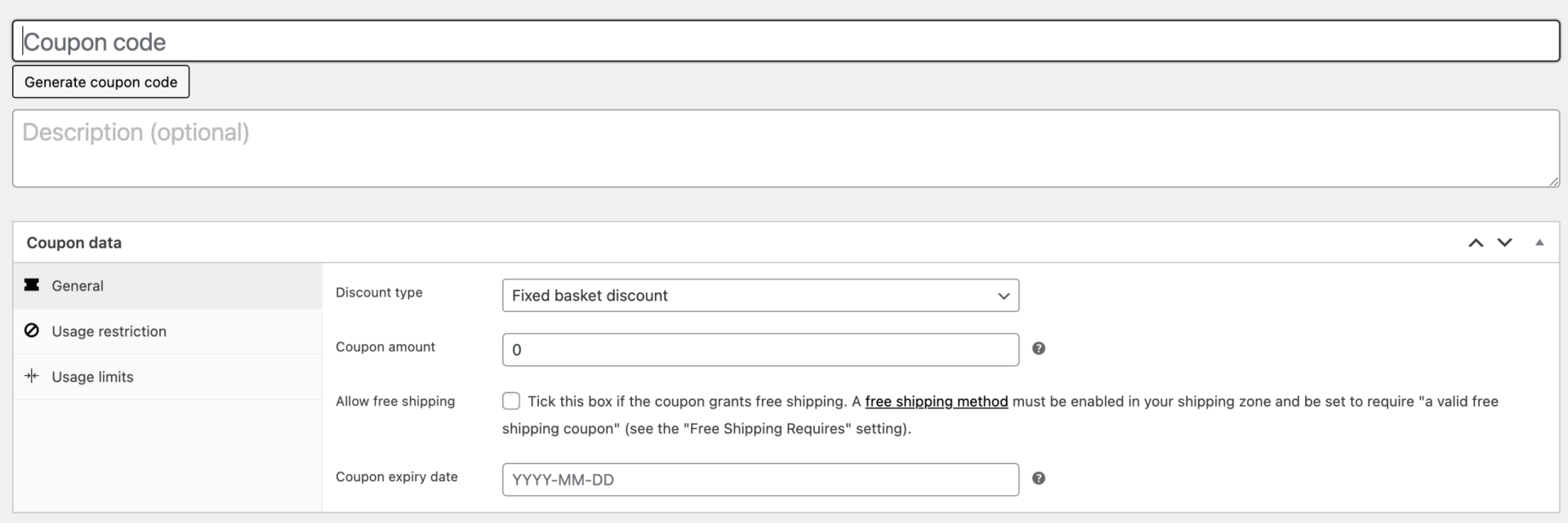
- Coupon code: code used by the customer to apply the coupon. It must be unique, as it is used as an identifier.
- Description (optional): information about the coupon, e.g., current dates, promotion, compensation, ticket number. For internal use.
Under Coupon Data, there are three sections that you can use to add restrictions and limits for the coupon:
- General:
- Discount rate:
- Percentage discount: a percentage discount for selected products only. For example, if the cart contains three (3) T-shirts at 20€ each = 60€, a 10% discount coupon applies a discount of 6€.
- Fixed discount: a fixed total discount for the entire cart. For example, if the cart contains three (3) t-shirts at £20 each = £60, a coupon for £10 off would leave the cart total at £50.
- Fixed product discount: a fixed total discount for selected products only. The customer receives a fixed amount of discount per item. For example, three (3) T-shirts at £20 each with a £10 off coupon applies a discount of £30.
- Coupon amount: fixed value or percentage, depending on the type of discount you choose. Entered without a currency unit or a percentage sign, which are added automatically, e.g. Enter ’10’ for 10€ or 10%.
- Allow free shipping: eliminates the shipping cost when the coupon is used. Requires free shipping to be enabled.
- Coupon expiration date: date when the coupon should expire and can no longer be used. Expiration occurs at 12:00 am or 00:00 on the chosen date. If you want a coupon to be valid until Christmas Day but not valid by the time Christmas is over, set the expiration date to YYYYY-12-26, as it will expire at YYYYY-12-26 00:00.
- Discount rate:
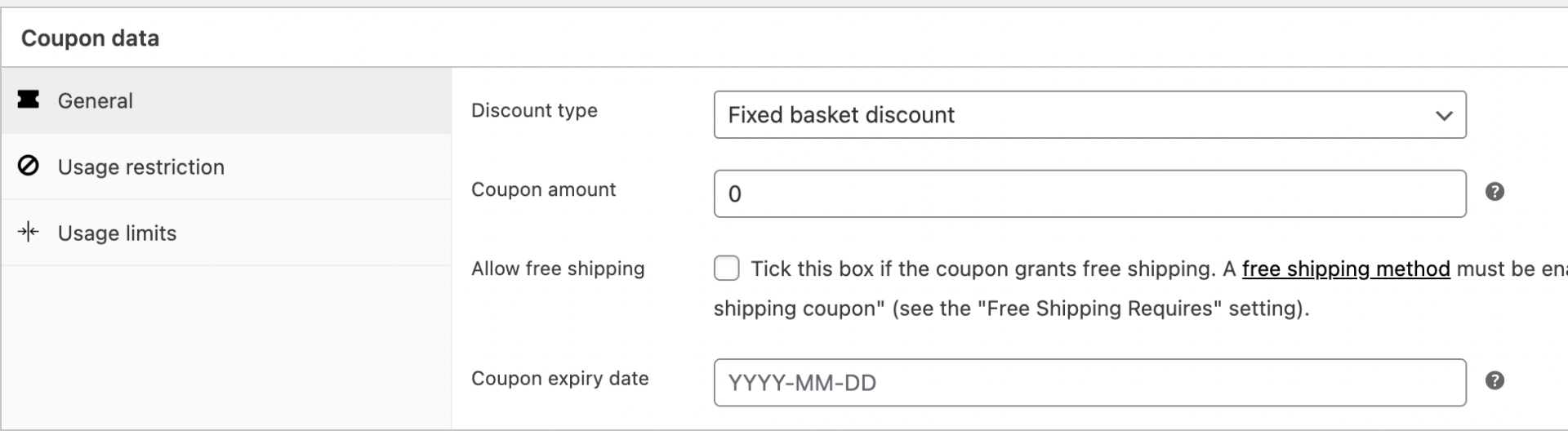
- Restriction of use:
- Minimum spend: allows you to set the minimum subtotal required to use the coupon. Note: The sum of the cart subtotal + tax is used to determine the minimum amount.
- Maximum spend: allows you to set the maximum subtotal allowed when using the coupon.
- Individual use: check the box if you do not want this coupon to be used in combination with other coupons.
- Exclude sale items: check the box if you do not want this coupon to be applied to products on sale.
- Products: products to which the coupon will be applied, or which must be in the cart for it to be applied.
- Excluded products: products to which the coupon will not be applied, or that cannot be in the cart for the coupon to be applied.
- Product categories: product categories to which the coupon will be applied, or which must be in the cart.
- Exclude categories: product categories to which the coupon will not be applied, or which cannot be in the cart.
- Allowed emails: email address or addresses that can use a coupon. Verified against the customer’s billing email.
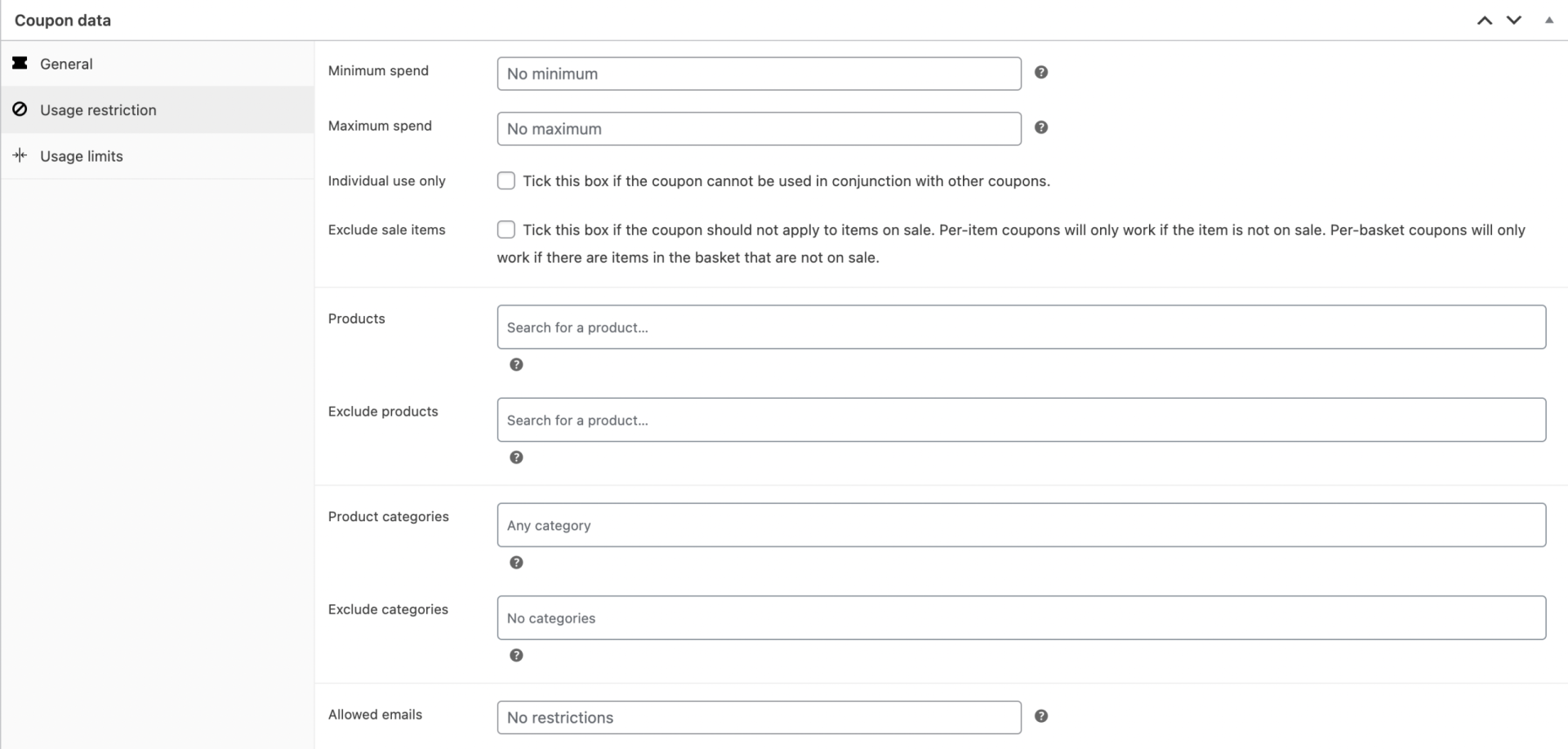
- Limits of use:
- Limit of use per coupon: how many times a coupon can be used by all customers before it becomes invalid.
- Limit use to X items: how many items the coupon can be applied to before being invalid. This field is only displayed if there are one or more products the coupon can be used on, and is configured under the Usage Restrictions (Note: the option is only available if you are creating a product discount coupon).
- Usage limit per user: how many times a coupon can be used by each customer before it becomes invalid for that customer.
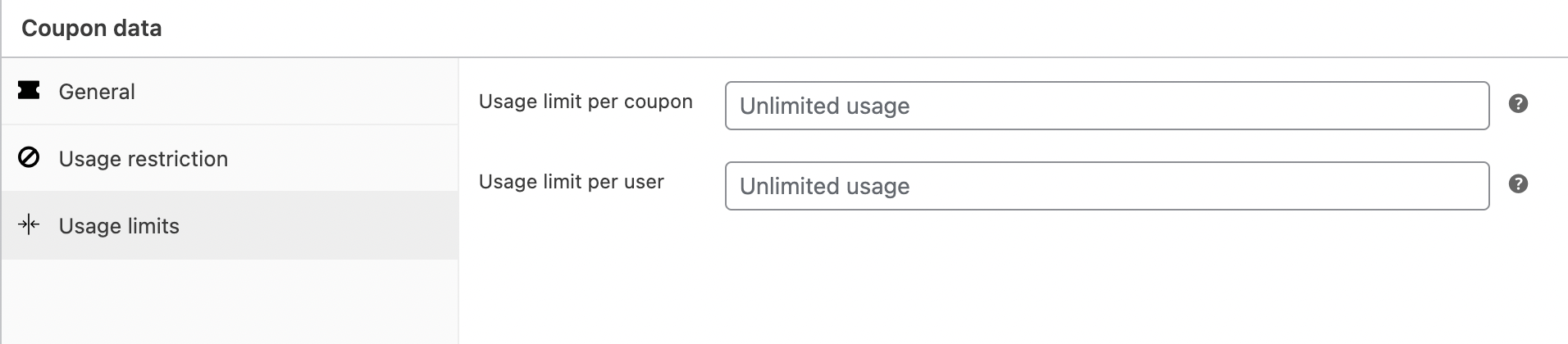
Once you have configured all the settings, select Publish and the coupon is ready to be used.